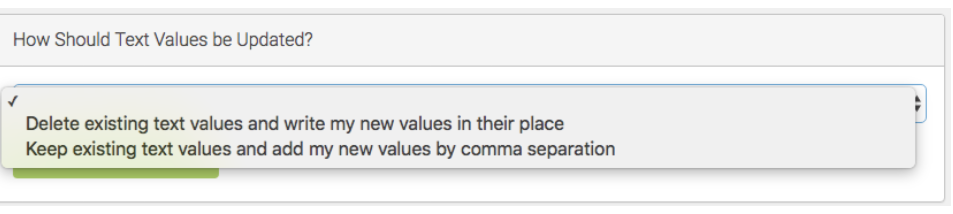Batch Update Now Available
Drum Roll Please.....
We know many of you have been waiting very patiently the last year for batch updating to be complete. Believe me when I say we got it done as fast as we could. There were many other factors at play that had to be completed before we could get batch updating developed and tested.
Batch Updating
Batch updating will give you the ability to batch "change" multiple fields at once. At this point not all fields are available, but most of the important ones like Locations and Dispositions are. To batch update your records there are four steps to follow. Each of these steps is important so please pay attention to what you are doing. Batch updating is a powerful tool and if used incorrectly it can really mess your records up, so use wisely my friends.If there are fields that you want to batch update that are currently unavailable, please tell us. We will make fields available as requested once we can ensure that everything is working smoothly.
A Few Things to Know Before Batch Updating
You can not batch update blank values. In other words, you can not batch delete values. Can you image how tragic that could be if used maliciously?
Treatment Logs, Rechecks and Locations can be batch updated however they will not edit past entries. They will instead batch create a new Treatment Logs, Rechecks or Locations for each patient.
Step One
You need to identify the patients which you want to batch update. There are several different ways to do this:
Do a search for terms or fields that all patients might have in common. Example: Search for Common Name=House Finches, Disposition=Pending and current location Enclosure=Aviary 5. This will give you a list of all pending House finches in Aviary 5. Then you might record that they were all released.
Another technique would be to visit the List Patients page and check the checkboxes next to the patients you want to batch update. Example: 5 mallard ducklings that came in that day and you what to transfer them all to another facility. (This will only change their disposition, it will not send the receiving organization the records, you still have to do that manually.)
A hybrid of the 2 above techniques would work as well. Do a search and then check the checkboxes of the patients from the search results to refine who you actually want to batch update. Example: Search for all Common Name=Grey Fox, then click on the checkbox for the ones that are being sent to homecare.
Identify the Patients to Update
Once you have identified the patients you want to update, click the "Batch Update" button above the list of patients
Step Two
Fill in the information you wish to Batch Update
There are a few tabs available so switch between them as needed. When you switch tabs the information you have already filled in will stay there.
Step Three
You have filled in all the fields that you want to update and now you have a choice on how text fields should be updated. This is IMPORTANT! You will have to choose 1 of these 2 options
Delete existing text values and write my new values in their placeThe first option is to replace the old data that was in the field with your newly entered data. The previous data will be DELETED and REPLACED with the new data you have entered.
Keep existing text values and add my new values by comma separationThe second option is to KEEP the old data and ADD the new data to whatever was there. Lets say you add a keyword to a group of house finches that are Trichomonas negative. That will allow whatever may already be written in Keywords to stay there and the new term will just be added on and separated by a comma.
How Should Text Values be Updated?
Step Four
Click Batch Update My Records
That's It.
You should see the batch update results immediately if you go to the patients. If for any reason you feel that the wrong data was updated or there was any error please tell us. We have spent months working out all sorts of bugs and gotchas with this. This is an amazing tool but it can also be very dangerous. It gives you the ability to destroy multiple records at once so please batch wisely.