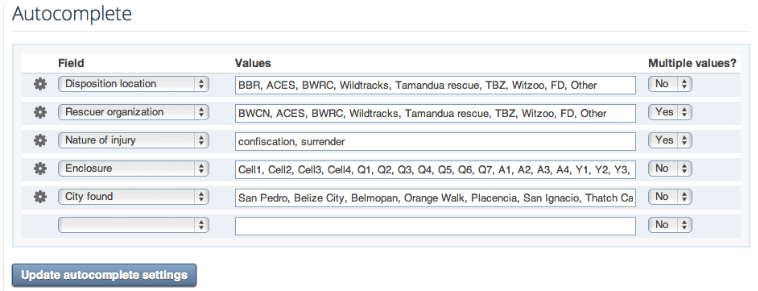Extension of the Month: Autocomplete
I do not think that most people understand what we mean by autocomplete and how valuable this extension can be. Not only will this extension save you valuable time and grief from misspellings but also allows for better data entry for later searches.
About the Autocomplete Extension
Autocomplete enables users to quickly find and select from a pre-populated list of values as they type, leveraging searching and filtering.Autocomplete can be added on to almost any text input field. It should be used in a field where the same content is often entered. For example, in the keywords field on the initial care page you might enter in "cat caught" frequently. To simplify entering in this information you could designate keywords as an autocomplete field add give it the value "cat caught". You could also designate other keywords such as "dog caught, hit window, hit by car, poison, etc..." Then, the next time you start typing in the keywords field, a list of potential keywords matching your text will drop down.Some other popular common fields to use this extension for are the rescuer city, city found, prescription, enclosure and nature of injury.
How to use the Autocomplete Extension
When the Autocomplete extension is activated it will appear on the far left sidebar. Select Autocomplete settings. To add a new autocomplete, first select the input field you want, then write in a comma separated list of values you want to be used for that autocomplete. If you want the user to be able to select more than one value, choose Yes for “Multiple values?” then hit “Update autocomplete settings” to save.By default only one value can be used when typing in a field, however you can allow fields to use multiple values by select that setting in the autocomplete settings. An animal only is found in one city but could have hit a window and be cat caught.