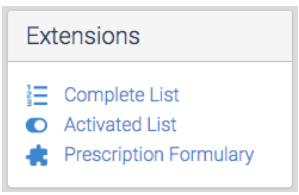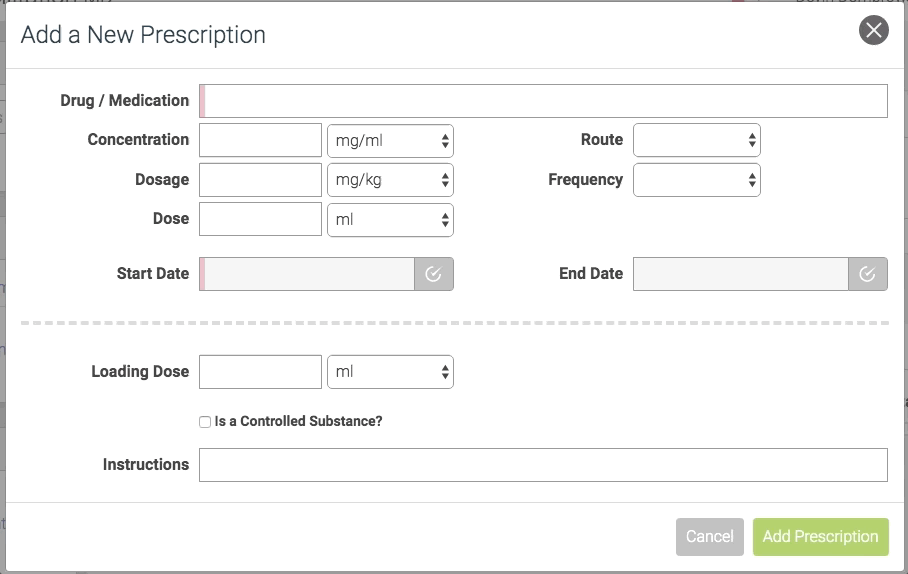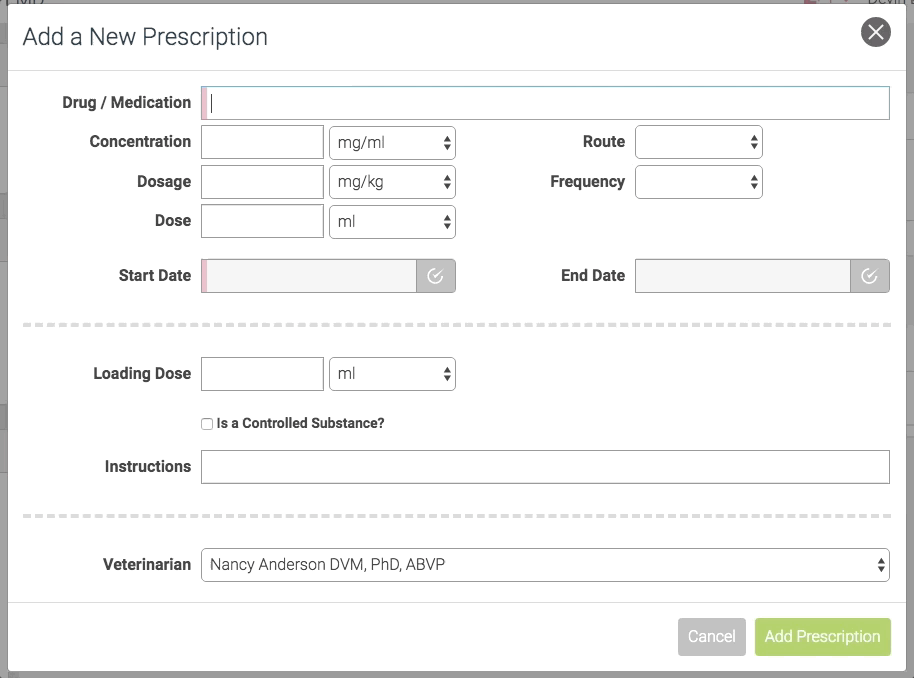Introducing the Prescription Formulary
Over the past few months we have been working hard on an exciting update to the Prescriptions extension. Today we are happy to share with you the Prescription Formulary: a faster and more reliable way to write your most common prescriptions.
What Is A Formulary?
A formulary is a list of medication prescription protocols that may contain information on approved dosage, route, frequency, duration and more. Formularies are a helpful tool to guide a user to prescribe a recommended and safe prescription. You might be familiarly with this formulary: https://www.amazon.com/Exotic-Animal-Formulary-James-Carpenter/dp/0323444504.
How Does the Prescription Formulary Work in WRMD?
If you are using the Prescription extension, then you are familiar with filling out each field of the prescription form to write your prescriptions. Now with the Prescription Formulary, you can define the values for a prescription that should be auto-populated when choosing a particular medication from your formulary. This will not only make it faster to write a prescription, it will also help you and you coworkers to follow consistent medication protocols.
In settings, when your Prescription extension is activated, the Prescription Formulary link will be in the Extensions box on the left column. After you click on Prescription Formulary you can click the green plus icon to add a new formula.
Next; fill out the displayed form for the formula you want to create. Remember that a formula is used to create a prescription so your formula should be named something that represents what its prescriptions would be used for. For example, if you give all cat caught song birds clavamox, you might name it Cat caught clavamox for songbirds. You can then fill out all the default values of the formula that you want autofilled in a prescription. You can also specify that you want the prescription's dose to be automatically calculated based on the patients most recent weight. If you want the prescription to start on the same day it's written, then check the indicating checkbox and provide the number of days the prescription should run for.
Formula for Cat caught clavamox for songbirds
Formula for
Cat caught clavamox for songbirds
After you have created your formulas you will see them listed on the settings screen. You can always edit them later if they need to be updated.
Now For the Exciting Part!
Now on a patients prescriptions page when you type in the Drug / Medication field, WRMD will search your formulas matching the text. You can then click the formula name to fill out the prescription!
Using the formula for cat caught clavamox for songbirds
Of course, you're not required to use a formula to write a prescription. Additionally you can modify the values of the prescription after the formula has populated the fields.
What About Veterinarians?
In addition to the Prescription Formulary we are integrating veterinarians into prescriptions. In case you did not know, WRMD allows you to keep a list of the veterinarians you work with. As a Super Admin in the settings area, click the veterinarians link under the Account heading on the left sidebar. When adding or updating an existing veterinarian you can now indicate which user the veterinarian is.
Now when writing a prescription you will see a list of your veterinarian(s). If a veterinarian is logged in and is writing a prescription, their name will be automatically selected from the dropdown list.
What Do You Think?
We love your feedback so please tell us what you think! Don't forget to click the Ask For Help link on the top right of WRMD to reach out to us. WE ARE HERE FOR YOU.