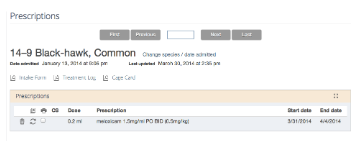Extension of the Month: Prescriptions
The Prescriptions extension is the very first extension we created and one of the most valuable, long term. Every veterinarian and every rehabilitator has their own prescriptions they give to wildlife and it is hard to know what is right and what is not. If our community can correctly record medications and the overall effectiveness of these prescriptions, we may finally have solid evidence of what seems to work and what obviously does not work. Please consider using this extension.If you need to learn how to activate prescriptions please visit http://help.wrmd.org/video/extending-wildlife-rehabilitation-md/
About the Prescriptions Extension
Screen Shot 2014-03-31 at 5.53.03 PM
Prescriptions is a very important extension. Ideally this one should be activated at all times. Any animal on medications should have their prescriptions recorded in this extension. This is great information to be collected so that later you can do simple research to see how well medications worked or didn't work. You may get in a unique case and use certain drugs that work successfully. Years later, you may see a similar case and want to know what worked last time. It also can help you keep track of the entire medication history of the animal.
How to use the Prescriptions Extension
When the Prescription extension is activated it will show up as one of the main tabs on top of the screen. This extension records the dose, the actual prescription, start date, end date and if the medication is a controlled substance. Frequency, dosage and route should be recorded within the Prescription field.To fill in a prescription first click on the arrow icon. A box will pop up with a form to fill in your prescription. Once completed click submit. If you need to edit or delete the entry, click on the circle arrow icon to edit it or the trash can icon to delete it.Preferably write your prescriptions similar to this format "Meloxicam 1.5mg/ml PO BID (0.5mg/kg)" If you do, then the prescription has a better chance of being printed properly. Prescriptions can be printed by clicking the checkbox to the left of the prescription and then clicking the printer icon above the checkboxes.There are two prescription reports available on the Reports page. One reports the Prescriptions due today and the other is a Controlled substance log of all prescriptions that use a controlled substance.The Autocomplete extension can be a very useful extension to the Prescription field if you use the same prescriptions many times.